YouTube SEO Tips & Best Practices for 2025
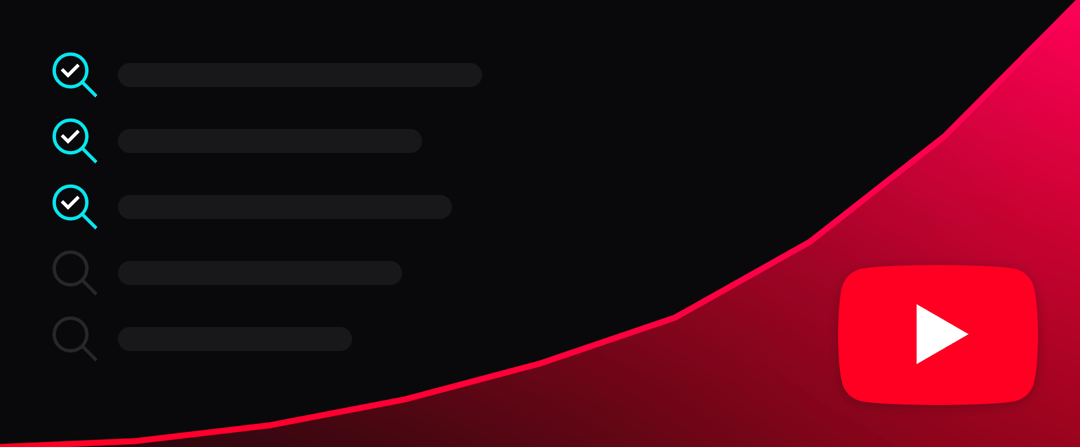
The YouTube platform and algorithm are constantly shifting, so it’s critical for YouTube creators like us to stay up to date on the latest SEO tips for YouTube.
Fortunately for you, each year our team does a deep dive into what tips are still working, what’s changed, and what hot new tips there are — then updates this article to reflect the current YouTube SEO best practices.
If you’re seeing the current year in the title above, you can be confident that the article has already been updated this year. If not, our team is likely still researching how the YouTube SEO landscape has changed since last year (stay tuned!).
Read on, and we’ll teach you everything you need to know about how to SEO your YouTube videos & channel.
Want to apply these SEO tips to your next video or channel while you learn?
Check out our free interactive YouTube SEO checklist that accompanies this article!
You’ll be able to follow along and fill out a worksheet to apply what you’ve learned in each of the tips below. Then, once you’ve completed it, you can download a PDF of your answers and use it to optimize your next YouTube video or your channel setup.
Totally free & no signup required!
Fill out matching YouTube SEO checklistverified
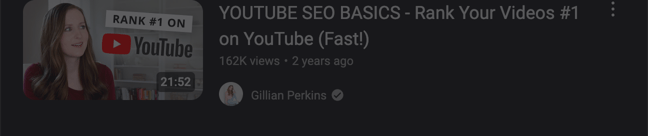

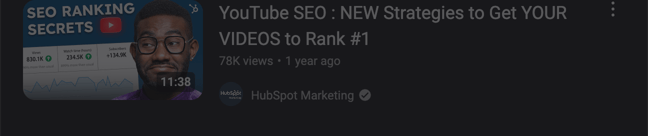
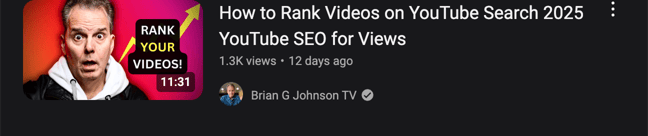
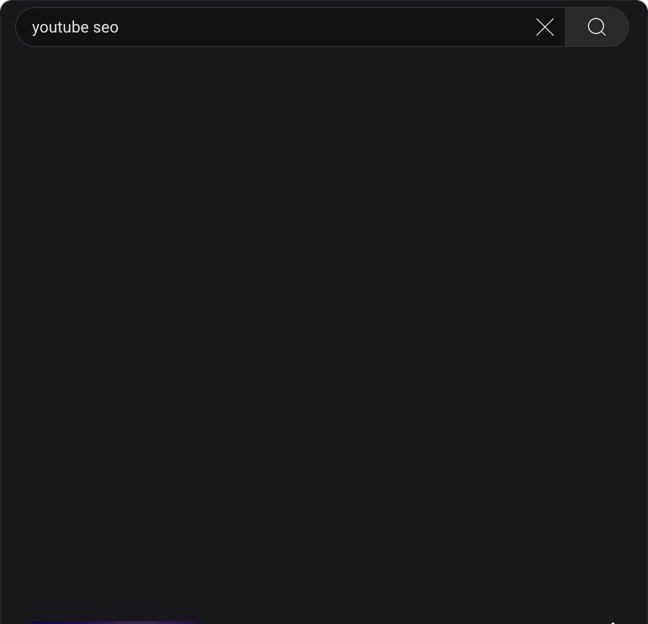
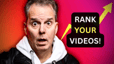
What is YouTube SEO & why do it?
YouTube SEO (search engine optimization) is the process of optimizing your videos or channel to rank better within YouTube search.
Although the most popular YouTube channels get the bulk of their views from the YouTube feed rather than YouTube search, smaller creators have little ability to influence whether the algorithm decides to show your videos in the feed. This can make success on YouTube feel like a game of luck, rather than one of skill or effort.
But that’s only partially true. There is one part of the YouTube ecosystem where creators like us have far greater control over our destiny: YouTube search.
Unlike the unpredictable nature of ranking in the feed, with YouTube SEO, as long as you do your keyword research and adhere to the currently-accepted YouTube SEO best practices, you’ll likely be rewarded for your efforts.
Best of all, some portion of those viewers that discover your channel from YouTube search will have your other videos recommended to them in their feed, and may even decide to subscribe! Those subscribers will in turn help inform the YouTube algorithm about what your channel’s audience looks like, at which point they can more intelligently push your videos to right people’s feeds.
In this way, YouTube SEO can serve a critical early role in getting the overall YouTube success flywheel spinning — especially for new channels. That said, every channel can benefit from more views, so YouTube SEO is always worth the effort.
YouTube video SEO for beginners
Beginner video SEO checklistopen_in_newVideo SEO tip #1: Keyword research
To state the obvious, when it comes to optimizing a YouTube video to rank in YouTube search, the first and most important tip is to start by doing keyword research.
If you don’t know what keywords are searched most and how difficult they’ll be to rank for, you’re effectively flying blind. Luckily there are some great tools for this.
For looking up that YouTube keyword data, we highly recommend ChannelStudio’s YouTube keyword tool because 1) you can research YouTube keywords for free, and 2) the search volume data is 99% accurate when compared to known-accurate YouTube data from Google Trends.[1]
Once you’ve created your free account, simply enter in a keyword that’s related to your YouTube video and the YouTube keyword tool will show you estimated monthly search volume, a ranking difficulty score, as well as a chart of the recent growth trend.
Then save the keyword (and any other interesting related keywords you find) into a list for your video. Continue your keyword research until you’ve collected a few dozen keywords in your keyword list.
Once you’re done researching, open up the list of saved keywords for your video. A quick review of the keywords and their stats should give you a good sense of which keywords you might want to optimize for.
Don’t be tempted to focus solely on search volume, as the highest volume keywords are also often the most difficult to rank for. New channels have a hard time ranking for most keywords early on, so be honest with yourself about where your channel is in its journey — and if it’s still early days, we recommend mostly sticking to the green or yellow difficulty keywords.
You can’t optimize for every keyword at once, so you’ll want to select one keyword from the list that you primarily want to target, as well as a handful of other secondary-priority terms to work in when possible.
When it comes to selecting your primary keyword, we recommend choosing the highest-volume keyword that still genuinely reflects the content of the video — even if a more general term has higher search volume. If you haven’t created a general video about that topic, you’re almost always better off targeting the long-tail keyword that’s a better fit.
Most importantly, if you’re still a beginner, don’t be intimidated by all the jargon. Keyword research is really quite easy. Just start typing in keywords and you’ll get the hang of it!
Video SEO tip #2: Title
Optimizing your video’s title for your primary target keyword is one of the most important YouTube video SEO tips, because YouTube prioritizes exact match results. Meaning, when a user enters a keyword into the YouTube search bar, the videos that contain the exact same words & order in their title are typically ranked higher.[2]
Although YouTube limits titles to a maximum of 100 characters, shorter titles (>50 characters) tend to rank better.[3] Titles over 70 characters are cut off on some devices, so if you need to exceed 50 characters, it’s best to at least keep it under that slightly-longer length.
Focus on crafting an enticing yet succinct title that uses the exact phrasing of your primary target keyword (ideally near the beginning of the title) in a natural-sounding way. This can prove a bit challenging for certain keywords, since people often search for phrases that wouldn’t sound natural within normal speech.
Fortunately, YouTube videos frequently have short snappy titles that don’t necessary sound like a spoken sentence (e.g. “ai agents explained” → AI Agents Explained With 3 Mind-Blowing Examples), so you can usually come up with a version that doesn’t stink too much of keyword optimization.
As a guideline, we recommend keeping your YouTube videos’ titles to fewer than 10 words total,[4] so don’t be tempted to stuff your title with as many keywords as possible. That said, if you can manage to sneak in one or two additional words from your list of secondary target keywords without sounding spammy (e.g. “ai agents explained” + “ai agents examples” → AI Agents Explained With Examples), you may be able to rank for those keywords as well — so it’s a balance.
If you can’t find a title that uses your target keyword’s exact phrasing and still feels right, we recommend at least including those words somewhere within the title.
In addition to the above YouTube title tips for SEO, take a look at YouTube’s best practices for titles.
Video SEO tip #3: Description
The description is a key field to optimize for your target keyword when uploading a video, because it’s one of the three main sources of metadata that the YouTube’s algorithm uses to rank videos.[5]
But make sure you’re not only thinking about SEO when you’re writing them, as the first 100 characters of the description appear within YouTube search results on desktop, and many viewers also rely on video descriptions to provide additional context about a video.
As was the case with titles, you want to balance optimizing your descriptions for SEO, while still leaving viewers with a good impression of your channel.
Crafting an optimized description that doesn’t come across spammy is more art than science, but there are a few proven YouTube SEO tips you can apply:
- Make the first 100 characters intriguing & include your primary keyword exactly.
- Sprinkle variations of your primary keyword (broad match), as well as secondary keywords, throughout your description.[6]
- Avoid keyword stuffing, sounding spammy, or unnatural repetition of keywords.
- Don’t just insert a list of keywords (this may result in a violation).
- Write a description that’s approximately 200-300 words total.[7]
- Stay well below the maximum of 5,000 characters.
- Add links to your channel’s other videos and/or subscribe link.
- Keep the YouTube viewer experience in mind.
- Accurately reflect the contents of the video.
- Don’t use profanity, and adhere to other YouTube community guidelines too.[8]
If you really want to dial in your YouTube video SEO, you can also include hashtags and timestamps in your description.
Video SEO tip #4: Tags
YouTube tags are a hidden list of keywords in the metadata of a video that helps the YouTube algorithm determine what a video is about. Since the early days, YouTube provided this field for the explicit purpose of helping creators like us SEO our videos.
Although YouTube tags don't matter as much as they once did, adding them to your videos is still considered a YouTube SEO best practice. In fact, a study from SEMRush found that top-ranking videos use an average of 13 tags.[9]
As far as YouTube tag tips, we recommend shooting for somewhere between 8-12 tags, including a mix of both specific and broad tags.[10] YouTube pays more attention to the tags near the front of the list, so we recommend ordering your tags from highest to lowest priority.
Make sure the first tag is the primary keyword you want to target,[11] then include a handful of secondary keywords and/or popular tags that are relevant to the video. It’s a good idea to place your more-specific/highly-relevant terms (long-tail keywords) earlier in the list, and place your more general terms near the end.
Since tags are invisible, finding those popular tags can be a bit challenging without a tool to help. Luckily, ChannelStudio provides a free YouTube Tag Extractor that makes it easy.
Video SEO tip #5: Filename
Although many reputable sources still report otherwise,[12] the video file name no longer matters for YouTube SEO in 2025.
YouTube’s Creator Liaison Todd Beaupré recently debunked this myth in a 2024 YouTube video:
Does the filename you choose matter to the algorithm?
“Not the filename. We don’t look at that. But put a good title on there.”
If you take a peek under the hood, you can see that YouTube renames the uploaded video file anyway, so pretty filenames don’t improve the viewer experience either.
In other words, you can rest assured that you can safely skip this step. Just leave your file named export-01-01-2025.mp4, or whatever it is, and move on to the YouTube SEO tips that still matter!
Video SEO tip #6: Thumbnail
Your video’s thumbnail is one of the most important YouTube ranking factors to optimize.
Your thumbnail has a massive impact on both click-through rate (CTR) and watch time, so it’s critical to use a high-quality enticing thumbnail.
People instantaneously judge the quality of the videos in search results & their feed based on the quality of the design, imagery, and text in their thumbnails. It won’t matter if your video is shot in 1080p, has beautiful lighting, and fascinating content if no one clicks on your thumbnail — so a great thumbnail is well worth the effort.
Don’t be tempted to only optimize for a high CTR and resort to clickbait. In other words, make sure your thumbnail is an accurate representation of the video! You want both good CTR and good watch time, so try to strike a balance between being intriguing enough to earn the click, while still setting expectations properly.
As master YouTuber Jimmy Donaldson, a.k.a. MrBeast, put in his leaked How to Succeed in MrBeast Production memo:
“The title and thumbnail on the videos you will be producing set the expectations for the viewer for your video. Imagine you clicked on a video titled “World’s Largest Bouncy Castle” and the thumbnail had a giant yellow bouncy castle beside a bunch of huge buildings. Then when the video plays it’s not a yellow bouncy castle, it’s red. It’s also not the world’s largest. It’s also in a field with no buildings like the thumbnail. You’d feel like you were lied to and click off because the video did not meet the expectations of the title/thumbnail.”[13]
Thumbnails play a role in more traditional SEO too. The text you use within your thumbnail is indexed by YouTube, so we recommend including your primary keyword, or some variation of it, in your thumbnail if you can do so gracefully.
As far as choosing an image size for your thumbnail, we recommend using the standard size of 1280px × 720px or larger. Free design tools like Canva have large libraries of YouTube thumbnail templates you can use for inspiration. If you’d like to see what your thumbnail will look like on YouTube, you can use the thumbnail preview tool in our YouTube SEO checklist.
In addition to following the SEO tips above, you should also follow YouTube’s general tips about thumbnails.
YouTube video SEO for pros
Advanced video SEO checklistopen_in_newVideo SEO tip #7: Transcripts & captions
YouTube SEO has changed drastically in the age of AI. Where YouTube once solely relied on the metadata you provided about a video (title, description, tags, etc.) to determine its topic, they now have the ability to use AI to identify what your video is about from far more reliable and harder-to-game sources — like the actual spoken words used within your video.
This isn’t to say that the more traditional metadata fields aren’t still important (title in particular is still critical to optimize in 2025), but rather that you should be considering SEO from the moment you begin writing your script.
The words in your video’s script appear to viewers in a few different forms:
- Transcript: A document-like version of your entire script that shows when viewers click the Show transcript button on your video.
- Captions/Subtitles: Short phrases that appear on top of the video itself, which match the words currently being spoken in the video. These only appear if a viewer has subtitles/captions enabled.
Although YouTube automatically transcribes & captions videos, the content they generate is frequently inaccurate and contains spelling, grammar, capitalization, and punctuation errors. In fact, the University of Minnesota estimates that approximately 1 in every 3 words is wrong![14]
A Verizon & Publicis Media joint study found that 80% of viewers are more likely to finish a video if it contains captions (which is itself a major ranking factor), and that 50% of viewers consider captions important because they prefer to watch videos with the sound off.[15] You want everyone that watches your video to have a positive viewing experience — no matter how they prefer to watch — so investing in high-quality captions is well worth the effort.
A study by Discovery Digital Networks proved that the transcript/captions are indexed by YouTube, finally providing clarity that they are indeed important for YouTube SEO. That same study also found that YouTube videos with captions generated over 13% more views within the first 14 days, as well as over 7% more views over the video’s lifetime![16]
Rather than using YouTube’s automatic transcripts, the consensus among successful YouTube creators is that providing a manual transcript file is critical.[17][18][19] One theory is that YouTube sees manual transcripts as a signal of quality, similar to a video being shot in high definition, and thus provides YouTube videos containing them a small boost over those that don’t.
If you decide to follow this tip and provide a manual transcript/captions file to YouTube, it must conform to a particular format. We recommend taking a look at the transcript & captions section of our YouTube SEO checklist for an example of the proper formatting. When you’re finished editing, you can download the file in the format expected by YouTube by clicking the Download transcript file button.
Depending on how long your videos are, creating manual transcripts & captions can be a somewhat painful process, but there are a few tricks that can speed things up:
- Fix & format YouTube’s auto-generated version: Allow YouTube to generate the transcript automatically, then copy & paste that into the checklist above to format it properly, fix errors, and add speakers/sounds (optional). Then, download the file provided by the checklist, and reupload it to your YouTube video.
- Format your existing script: If you’ve already written a script, copy & paste it into the checklist, format it properly with caption markup, then upload the file provided by the checklist to your YouTube video.
- Pay a transcription service: Use a paid transcription service like Rev that uses freelancers to accurately transcribe and caption your videos.
Upon uploading your manual transcript/captions file, YouTube will thankfully sync it up with the spoken words in your video automatically. What a magical time we live in!
Video SEO tip #8: Thumbnail testing
If you read our thumbnail section above, you know that thumbnails are an absolutely critical YouTube ranking factor. They’re so important in fact, that MrBeast instructs his team to create a video’s thumbnail even before they make the video![20]
The click-through rate (CTR) of your thumbnail could mean the difference between your video getting traction and climbing in the rankings, or becoming part of the 87% of YouTube videos that never even make it to a thousand views.[21]
So then how do you optimize CTR? Thumbnail testing!
Thumbnail testing used to be a premium feature offered by many of the best YouTube SEO tools, however, YouTube has recently shipped a native tool for this built right into YouTube Studio! 🥳
Thumbnail testing is an advanced feature, so you will need to complete the required verifications before you’ll be eligible to enable the feature:
- Go to YouTube Studio.
- Click the settings Settings button in the left menu.
- Go to the Channel , then Feature eligibility .
- Complete the verifications needed to enable Advanced features .
- During the video upload/edit process, locate the Thumbnail section.
- Click Test & compare , then upload up to 3 test thumbnails.
When wielded properly, this can be one of the most powerful video SEO tips in this entire list. But don’t get frustrated if it doesn’t yield results immediately. You’ll get better and better at understanding what you should test as you learn from your thumbnail experiments over time.
The thumbnail tricks that work great for a science channel with an older audience won’t necessarily work for a meme channel with a younger audience. Which is precisely why you should just roll your sleeves up and start testing to learn what works for your channel’s particular target audience.
Each thumbnail test will run somewhere between a few days and 2 weeks to find a winner. The more different the thumbnails are, the less time it will take YouTube to pick a winner.[22]
Early on, we recommend testing thumbnails with significantly different strategies so you can reduce your cycle time between experiments and learn faster. Then as you learn what works, you can dial in on a specific winning strategy and move on to testing more subtle differences within that style of thumbnail.
If you’re feeling like it’s too much effort to do this for every video, we don’t blame you. Even making a single high-quality thumbnail can be time consuming! Because the perceived quality of the thumbnail will largely determine whether your thumbnail gets clicks or not — if forced to choose between a single high-quality thumbnail, or testing two low-quality thumbnails, it would almost certainly be best to go with the single high-quality one.
That said, we strongly encourage you to at least do a handful of tests once to learn what works best for your audience, and then stick with that winning thumbnail formula for all of your future videos.
Video SEO tip #9: End screens
The more views your channel’s videos earn, the higher they’ll be able to rank for even the most competitive YouTube keywords.[23] The higher they rank, the more views they’ll get. More views means more new subscribers. More subscribers means more views for your future videos. More views mean higher rankings… repeat.
Although it can be hard for new channels to get that powerful virtuous cycle spinning initially, it’s worth reminding ourselves that every successful YouTube channel started with no videos, zero views, and zero subscribers.
The channels with the highest views-to-subscriber rates report earning a new subscriber for every 40 views or so, where a typical rate is earning a new sub for every couple hundred views.[24]
As we mentioned earlier, SEO is one of the few strategies that can help new channels crack this chicken-and-the-egg problem and get those critical first viewers.
But you also want to try to maximize the value of those viewers as much as you can, and hopefully earn more views & watch time for your other videos, or possibly even a new subscriber — and end screens are a great trick for accomplishing this.
Have you ever reached the end of a YouTube video and seen links to other videos or subscribe buttons pop up over the video? Those are end screens.
YouTube allows you to place up to 4 end screen elements,[25] but we don’t recommend using all of them. For SEO purposes, our tip is to keep to just a single end screen element promoting one your channel’s other videos. Specifically, we recommend using the “Best video for the viewer” option, which allows YouTube to determine which of your videos they think the viewer is most likely to engage with.
Typical YouTube end screen conversion rates can be anywhere from 1% to 15%,[26] with one YouTube creator reporting earning an extra 6 views for every 100 views using the above strategy.[27]
If you can get a viewer to watch a second video, not only will that video earn another view, that viewer will also be far more likely to see another video from your channel in their feed.[28]
Want to add one additional element? Then we recommend a subscribe element. No matter what, we don’t recommend showing multiple video elements at the same time as this can overwhelm users and reduce the likelihood they engage with any element.
If you want to go the extra mile, plan ahead and include a call-to-action in the last 5-20 seconds of your script, then configure your end screens to appear while you’re saying them. Bonus points for making physical space for your end screens in the video, or even pointing at them! By giving your end screens dedicated time & space, they’ll feel like a natural extension of the video.
Once your video has been published for a little while, you can evaluate how your end screen is performing within YouTube Studio analytics.[42]
- Go to YouTube Studio.
- Click the Advanced mode button.
- In the header, click the More ▾ menu, then select End screen element .
- You’ll now see helpful stats like “Clicks per end screen element shown” displayed for each of your end screen elements.
Over time, you’ll be able to use that analytics data to see what end screen strategies are working best for your channel, which you can then apply to your videos channel-wide.
Video SEO tip #10: Like & subscribe
Similar to end screens, asking your viewers to like or subscribe during your video can help you potentially squeeze more value out of every view.
Although these requests have become a bit of a cliché (“Like and subscribe!”), there’s a reason most YouTubers are still doing it anyway. It works!
Likes are strongly correlated with ranking in YouTube,[29] however, that alone doesn’t tell us much, because videos with many views will typically also have many likes. In other words, earning a high number of likes may very well just be the natural result of getting many views.
To account for this, a Briggsby study attempting to reverse engineer the YouTube algorithm instead looked at the ratio between likes and dislikes, and they found that there was indeed a positive relationship between the like/dislike ratio and a video’s ranking performance.[30]
So when you’re asking for likes, it’s less about accumulating some magic number of total likes, and much more about tipping the balance between likes vs. dislikes. Most people don’t like or dislike videos at all, so by asking for likes — even if only a small portion of your viewers actually do — it can still have an outsized impact on your video’s sentiment ratio.
One effective tip is to try to turn the like action into something other than the altruistic desire to help your channel. For example, you could say “Click the like button if you want me to make more videos like this in the future.” Or if your video was about a social cause, you could say “If you agree with our message, like this video to help us spread the word”. The point is, make it about more than you!
Subscribers are a bit harder to earn, so the conversion rate on those requests are often much lower, but the value is also higher!
Our best tips to get more subscribers on YouTube: Put your request near the end of a video, and mention a clear benefit for the viewers. For example, “If you enjoyed this video, subscribe to my channel to see more secret Mario Kart shortcuts!” or “I’ll be creating a follow up video in the future, so make sure to subscribe!”
It’s worth mentioning that YouTube recently launched an awesome feature to improve the conversion rate of your spoken like & subscribe requests. The like and subscribe buttons now glow with a little eye-catching animation when you speak either the word “like” or “subscribe” during your video!
If you intend to include both a like request and a subscribe request in your video, make sure there’s at least 3 minutes between them, or the 2nd animation won’t play.
The button glow effect will also only play up to 3 times per video, but we recommend keeping your like and/or subscribe requests to one or two maximum anyway.
If you’d like to check whether your requests will trigger the button animations, you can use our YouTube SEO checklist.
Video SEO tip #11: Timestamps & chapters
YouTube allows creators to specify chapters within their videos in order to improve the viewing experience for users.
Setting up chapters is super easy. All you need to do is add a list of timestamps that follow the format below anywhere within your video’s description, and the chapters will magically appear!
YouTube Timestamps Format
- First timestamp line must start with the text 0:00
- All timestamps lines must start with text in the format of #:## (or #:##:## for timestamps over an hour)
- After each timestamp, enter a single space then the chapter name
- You must include a minimum of three timestamp lines in a row
- Timestamps must be in the correct order, starting with 0:00
- There must be at least 10 seconds between your timestamps[32]
Example YouTube Timestamps
0:00 Introduction
1:05 My first key topic
6:31 The next key topic
12:59 Final thoughts
There has been significant debate about whether adding timestamps to your video should be a best practice, or if it actually does more harm than good.[33] The theory being that by adding chapters, you’re encouraging users to jump forward in your video, thereby reducing watch time.
To finally either confirm or bust this myth, SEMRush looked into it and discovered that adding timestamps didn’t hurt watch time at all, but it did increase engagement![34] Another study of nearly 4.7M videos found that chaptered videos get 220% more engagement than those with no chapters.[35] Both of these findings are also consistent with recent anecdotal experiences from YouTube creators.[36]
Adding timestamps to your video has major benefits when it comes to Google SEO too,[37] since Google Search often shows a “Key moments in this video” section highlighting the chapters you’ve defined. This means that the top ranked video will be given far more real estate on the page than other videos (each chapter is nearly equivalent in size to the lower ranked videos).
Our top SEO tip for YouTube timestamps? Use your target keywords! It’s easy to do, and it can help your video rank higher in both Google Search and YouTube.
As for where to put the timestamp text within your description, we recommend putting it near the bottom to keep things looking clean. Most users will interact with the chapters from the timeline markers on the video itself anyway. But that tip doesn’t have any impact on SEO, so feel free to put them wherever you feel is best!
Video SEO tip #12: Hashtags
Have you ever seen clickable links that look like #keywordphrase above a video’s title or description? Those are hashtags.
It’s worth noting that YouTube hashtags are different than YouTube tags.
Hashtags help categorize similar videos together. Adding them can both help viewers discover your video from a hashtags’ page (see image below), as well as potentially appear in the “Suggested videos” section of videos with that same tag.
One YouTuber recently reported that:
“I have found a lot of people watch my videos from “suggested videos”, but the videos they come from are entirely unrelated to the game, so I suspect the hashtags are indeed doing something. For perspective, about 8% of my total channel traffic comes from unrelated videos.”[38]
If you’re uploading a video and looking for the hashtags field, you’re not going to find one. There isn’t any dedicated hashtags field, you simply include them within either your video’s title or the description.
Because there isn’t any special field for hashtags, it’s important that your hashtags are formatted properly so YouTube can identify them within your description or title:
- Must start with the # symbol (#example)
- Hashtags with multiple words must not contain any spaces (#examplehashtag)
- Capitalization is ignored and is up to you (#ExampleHashtag)
- Capitalization varies by hashtag, but they are typically all lowercase
Note that only the first 3 hashtags within your description will appear above your video’s title.
Don’t use more than 60 hashtags, as YouTube considers this “over-tagging” and has indicated that they will ignore all of your hashtags if you do.[39].
As a best practice, we recommend including 1-3 hashtags at the bottom of your description to keep things from looking too cluttered. You should place your most relevant hashtag (e.g. perhaps a hashtag-ified version of your target keyword, if there are other channels already using it) in the first position, and then 1 or 2 other popular hashtags that are more generally-relevant to your video.
For example, if you were making a video about Mario Kart, you might use the hashtags:
The more popular the hashtag, the less likely you’ll appear in the suggested videos, so we recommend targeting at least one highly-specific & less-competitive hashtag. That said, you also want there to be a decent number of videos using the hashtag already.
For example, unless you’re already a pretty big channel, even #mariokart (~500k videos) is likely to be too popular to rank among the suggested videos, whereas you might have an easier time ranking for a less popular hashtag like #rainbowroad (~5k videos).
Secret tip: To assess how popular a given hashtag is, put your cursor into the description field during the YouTube video upload/edit process, then start typing in the hashtag. YouTube will show a special menu that tells you how many videos & channels are using it!
Video SEO tip #13: Comments
An in-depth study of the impact of comments on YouTube rankings determined that signals derived from comments — like positivity and engagement — can be among the single strongest predictors of higher video rankings.[40]
However, another study found that the vast majority of viewers won’t comment without being prompted,[41] so just as was the case with likes, it’s a good idea to include a call-to-action to comment.
One tip that can be effective at encouraging engagement is to add the first comment yourself to initiate a discussion, and then pin that comment. Posting the first comment helps the first potential commenters overcome the natural aversion to breaking-the-ice of an empty comments section, at which point then the first-follower effect will take over.
It’s worth noting that the comments section supports timestamps, so you can easily reference specific parts of your video. To add a timestamp link within a comment, just add the timestamp surrounded by brackets like this [##:##] .
Other YouTubers prefer to request engagement from their audience during the video itself. This can especially work well when asking viewers to answer a question or provide feedback. For example, a video covering examples of AI agents might ask:
What was the coolest example of an AI agent you’ve seen? Tell me in the comments and it just might make it into a follow-up video!